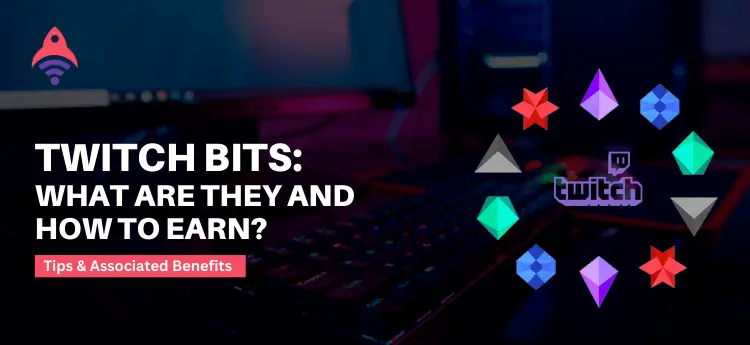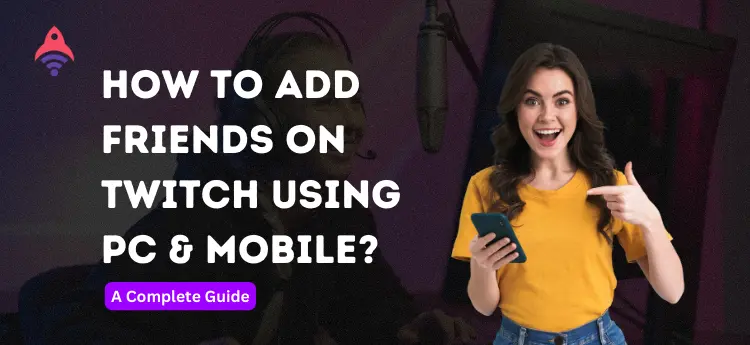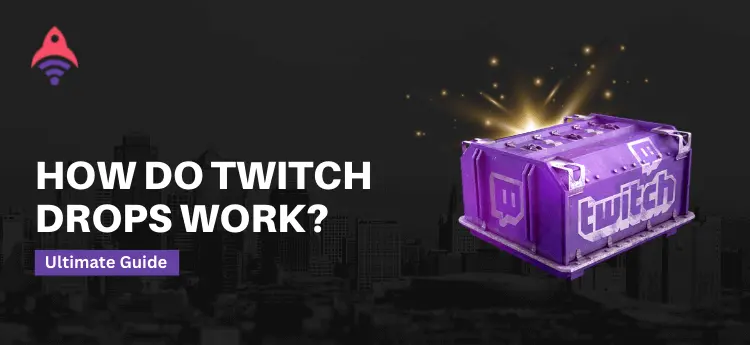Best Site to Buy Twitch Services
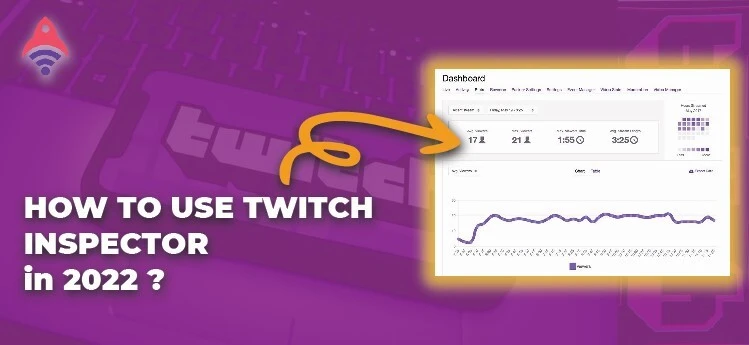
How to Use Twitch Inspector In 2024?
When we come to talking about streaming on the Twitch streaming platform. There is a list of things that a streamer should take care of before doing so. Whether we talk about configuring the audio quality or discuss the importance of wellness of video results. Despite all of this, if you are streaming on the Twitch platform and have a shaky internet connection, things can go against your favor. These kinds of bugs will reduce the quality of your all other aspects of streaming like the quality f the visuals and audio. And eventually, your audience starts to reduce. Well, this is a thing to be worried about but, believe me, it’s not. The reason for that is Twitch platform allows you some tools that inspect your streaming. This tool is widely known as Twitch inspector.
In this article, we will discuss all these tools. For example, what is Twitch inspector? How to use Twitch inspector? What are the benefits of using this inspector? At the end of this blog, you will be able to inspect your streaming on Twitch. So, let us start to make it clear and easy to understand.
What is Twitch Inspector?
It is a tool for the users that allows them to troubleshoot their streams and enables them to test their stream’s stability. The most important significance of this tool is that it provides an opportunity to test your stream without even going online on your channel. In addition, it also gives you the ease of not sending any notifications about your streaming to your followers. And last but not least, you can test your stream with this tool endless times. So, use Twitch inspector for the confirmation of your best streaming quality and stability.
Well, with the above discussion, the very next question that came into our minds is how to use Twitch inspector. To address this question, let us have a conversation on it so that we can make it possible to understand.
How to Use Twitch Inspector?
When we come to talk about how to use this tool, there is an immense amount of people that ask this question. In this section, we will discuss it in a way that everyone can understand it. Let us start to discuss it in a steply-manners.
Go To The Website
The initial step to using the inspection tool provided by the Twitch streaming platform is to log in to the Twitch website channel.
Authorize Twitch Inspector
The second step is to authorize the inspector so that you can use your Twitch inspector for your channel.
Run a Stream Test
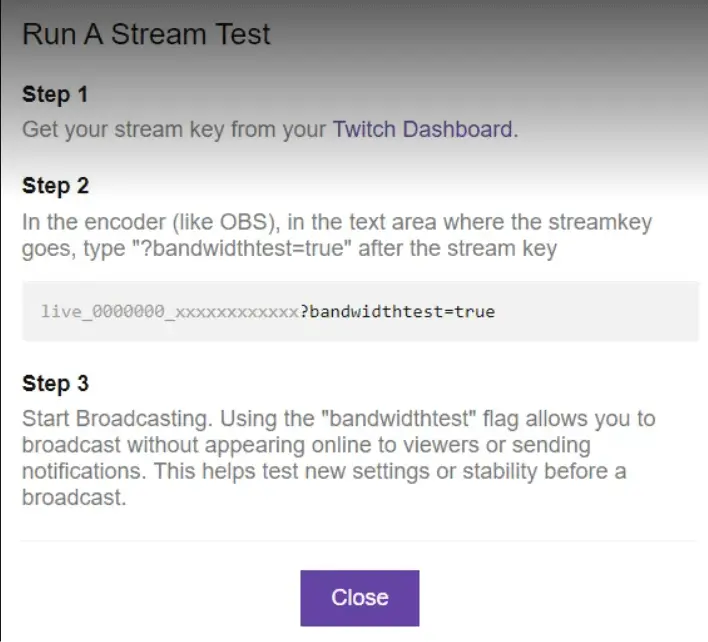
After clicking on the authorize, click on “Run a stream test”. By clicking on it, you will get a drop-down instruction on how to test your stream. There, you will find three steps that you have to follow. There, you have to provide your Twitch stream key for the Twitch inspector tool.
Provide The Streaming Key of Twitch
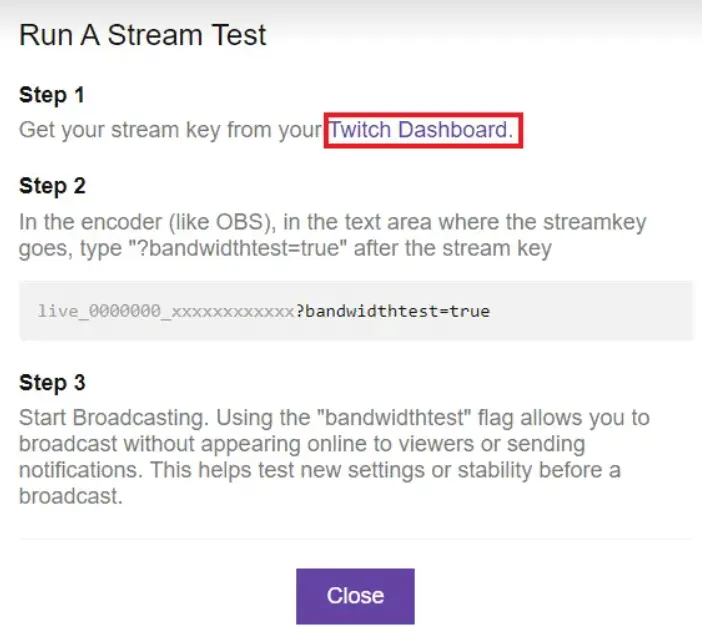
Enter the streaming key so that you can start your streaming. If, you don’t have a Twitch streaming key, then follow the dashboard link of your account. A streaming key on the Twitch platform is a unique key that allows your streaming software to send your stream to your designated area.
Dashboard Settings for Key
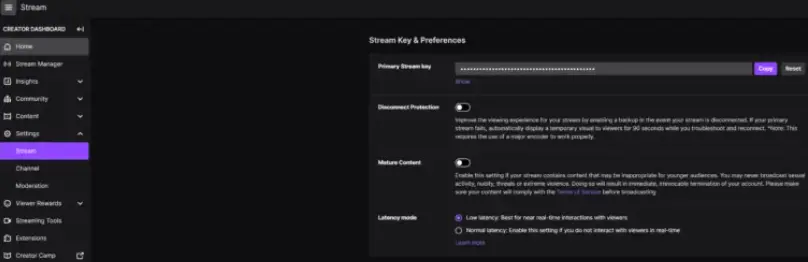
After clicking on the Twitch dashboard, you will see the dashboard with the left-side menu list. Goe the “Settings” option and then choose “Stream”. There you will find your stream key next to the primary stream key.
Enter The Stream Key
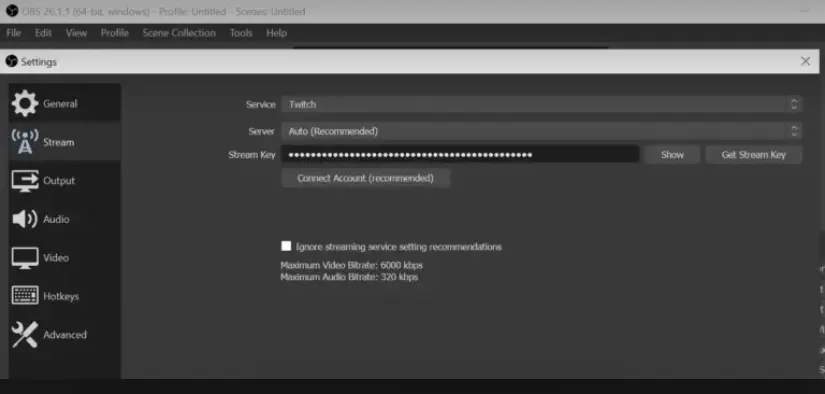
When you get the stream key for the Twitch inspector tool, place this key within your stream software with “?bandwidthtest=true” added at the end of the placement. This approach allows your software, not to go live while you are testing your stream. With the help of this scenario, you can make your streaming quality not only better but also you can make it more credible.
Get the Test Results
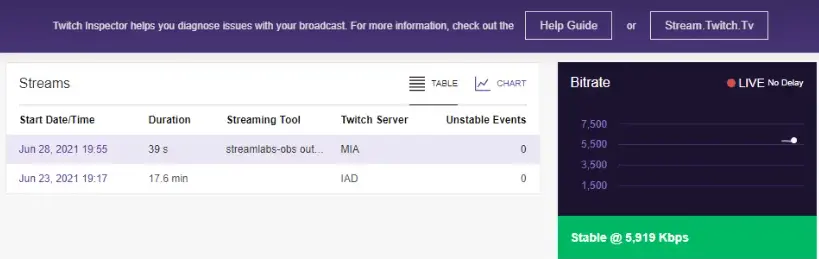
At that point, after entering the Twitch stream key, you can start your inspection. In this inspection process, you will get all kinds of technical information that will help you to make your streaming quality better. Additionally, the test will provide you the live graph of your stream bitrate, information related to the Twitch server, video framerate, and many other types of technical information.
Most Important Part
After the testing process, it is essential thing to remove the “?bandwidthtest=true” from your stream key. This will ensure you to sending notifications about your streaming to your followers. On the other hand, not doing so can cause you to face offlining of your streamings. So, make sure to remove this code from your stream key.
So, from the above discussion, we can find out the answers to many questions like how to use Twitch inspector. And what is Twitch inspector? Now, as we promise, let us talk about the benefits of the Twitch inspector tool so that things get more clear for us.
What Are The Benefits of Twitch Inspector?
When we come to talk about the benefits of using inspection tools for streaming on the Twitch platform. There is a list of benefits that you can get from it. Following are the major benefits of using the Twitch inspector tool.
- Inspection allows you to troubleshoot your stream’s stability without going online.
- Enables you to avoid notifications to your followers while testing your stream.
- Allows you to test your stream as many times as you want without having fear of being notified to your followers.
- The Twitch inspector tool allows you to review your 7-day-old videos.
- It provides you with a “Help Guide” to make your testing better.
Conclusion
From the above discussion, we can say that there are so many benefits and aids that the Twitch inspector tool allows us. Whether you want to make your video quality better or desire to make it more credible without letting know to your followers about it. The inspection tool enables you to do so at ease and with proper guidance. So, make sure to use this tool for a free and productive inspection.